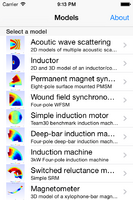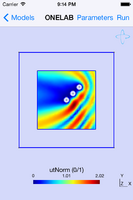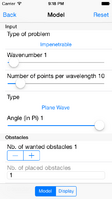Difference between revisions of "Onelab/Mobile"
| (82 intermediate revisions by 3 users not shown) | |||
| Line 1: | Line 1: | ||
| − | |||
| − | |||
| − | |||
| − | |||
| − | |||
| − | |||
| − | |||
| − | |||
| − | |||
| − | + | Onelab/Mobile is available for iOS (iPhone and iPad) and Android: | |
| − | + | * [https://itunes.apple.com/us/app/onelab/id845930897 Download Onelab/Mobile for iPhone and iPad on the App Store] | |
| − | * | + | * [https://play.google.com/store/apps/details?id=org.geuz.onelab Download Onelab/Mobile for Android devices on Google Play] |
| − | + | Onelab/Mobile contains [[Gmsh]] and [[GetDP]] and runs all computations locally on your mobile device. | |
| − | |||
| − | |||
| − | |||
| − | = | + | == Running a pre-packaged model == |
| − | |||
| − | |||
| − | + | The list of available models appears when you launch the app. Selecting a model will load it. You can then press '''Run''' to launch a simulation with the default set of parameters. When available, additional information about a model can be obtained by long-pressing on the model description and selecting '''Visit model website'''. | |
| − | |||
| − | |||
| − | |||
| − | |||
| − | + | <gallery widths=133px heights=200px perrow=3> | |
| − | + | Image:iPhone_1.png|List of models on iPhone; select a model to open it. | |
| − | + | Image:iPhone_2.png|Press '''Run''' to launch a computation with the default set of parameters. | |
| − | + | Image:iPhone_3.png|Press '''Parameters''' to see and/or modify the parameters. | |
| − | + | </gallery> | |
| − | + | ||
| − | </ | + | == Modifying a model == |
| − | and the | + | |
| − | + | To run a model with different parameters, press '''Parameters''' and modify any of the presets. Then press '''Run''' again: all the simulation steps will be performed with the new parameter values. To restore the preset parameters values, press '''Reset'''. | |
| − | |||
| − | + | Advanced users can also directly edit the model input files: long-press on the model description and select '''Edit model files'''. To free up space, temporary model files (meshes, solution files) can be removed by long-pressing on the model description and selecting '''Clear results'''. To completey remove a model, long-press on the model description and select '''Remove'''. | |
| − | |||
| − | |||
| − | |||
| − | |||
| − | |||
| − | |||
| − | |||
| − | = | + | == Sharing a model == |
| − | |||
| − | |||
| − | |||
| − | |||
| − | |||
| − | |||
| − | |||
| − | |||
| − | |||
| − | |||
| − | |||
| − | |||
| − | |||
| − | + | To share a model by email, long-press on the model description and select '''Email model files'''. | |
| − | To | ||
| − | |||
| − | |||
| − | |||
| − | |||
| − | |||
| − | |||
| − | == | + | == Installing a new model == |
| − | |||
| − | |||
| − | |||
| − | |||
| − | |||
| − | |||
| − | |||
| − | |||
| − | |||
| − | + | To install a new model: | |
| − | + | <ol> | |
| − | < | + | <li>Put all the model files (.pro, .geo) in a directory, which should also contain a file named '''infos.xml''' with the model information: |
| − | + | <source lang="xml"> | |
| − | + | <?xml version="1.0" encoding="utf-8"?> | |
| − | + | <models> | |
| − | == | + | <model> |
| − | + | <title>Your model title</title> | |
| − | + | <summary>Your model summary</summary> | |
| − | + | <file type="pro">your_main_pro_file.pro</file> | |
| − | < | + | <preview type="png">your_128x128_pixel_screenshot.png</preview> |
| − | + | <url>http://your_model_website.com</url> | |
| − | + | </model> | |
| − | + | </models> | |
| − | |||
</source> | </source> | ||
| + | (See e.g. [http://onelab.info/files/inductor Inductor] or [http://onelab.info/files/waveguides Waveguides].) | ||
| + | <li>[https://en.wikipedia.org/wiki/Zip_%28file_format%29 Zip] the directory. | ||
| + | <li>Open the .zip file on your device (e.g. through iCloud, Dropbox or Google Drive; or by emailing it to yourself and opening the attachment; or by putting it on a web server and downloading the file on the device with Safari or Chrome). | ||
| + | </ol> | ||
| + | The new models will be extracted alongside the app's built-in models. | ||
| − | == | + | == Installing beta versions of Onelab/Mobile == |
| − | |||
| − | |||
| − | |||
| − | |||
| − | |||
| − | |||
| − | |||
| − | |||
| − | |||
| − | + | Please send an email to mobile@onelab.info if you want to become a Onelab/Mobile beta-tester. | |
| − | |||
| − | |||
| − | |||
| − | |||
| − | + | == Compiling Onelab/Mobile == | |
| − | |||
| − | |||
| − | |||
| − | |||
| − | + | The Onelab/Mobile source code is available in the [http://gitlab.onelab.info/gmsh/gmsh/tree/master/contrib/mobile/ contrib/mobile directory of the Gmsh source code repository]. Build scripts are provided for [http://gitlab.onelab.info/gmsh/gmsh/tree/master/contrib/mobile/utils/ios_build.sh iOS] (requires a Mac with Xcode >= 6) and [http://gitlab.onelab.info/gmsh/gmsh/tree/master/contrib/mobile/utils/android_build.sh Android] (requires Android SDK >= 14 and the Android NDK). | |
| − | |||
| − | |||
| − | |||
| − | |||
| − | |||
| − | |||
| − | |||
| − | |||
| − | |||
Latest revision as of 14:55, 13 April 2017
Onelab/Mobile is available for iOS (iPhone and iPad) and Android:
- Download Onelab/Mobile for iPhone and iPad on the App Store
- Download Onelab/Mobile for Android devices on Google Play
Onelab/Mobile contains Gmsh and GetDP and runs all computations locally on your mobile device.
Contents
Running a pre-packaged model
The list of available models appears when you launch the app. Selecting a model will load it. You can then press Run to launch a simulation with the default set of parameters. When available, additional information about a model can be obtained by long-pressing on the model description and selecting Visit model website.
Modifying a model
To run a model with different parameters, press Parameters and modify any of the presets. Then press Run again: all the simulation steps will be performed with the new parameter values. To restore the preset parameters values, press Reset.
Advanced users can also directly edit the model input files: long-press on the model description and select Edit model files. To free up space, temporary model files (meshes, solution files) can be removed by long-pressing on the model description and selecting Clear results. To completey remove a model, long-press on the model description and select Remove.
Sharing a model
To share a model by email, long-press on the model description and select Email model files.
Installing a new model
To install a new model:
- Put all the model files (.pro, .geo) in a directory, which should also contain a file named infos.xml with the model information:
<?xml version="1.0" encoding="utf-8"?> <models> <model> <title>Your model title</title> <summary>Your model summary</summary> <file type="pro">your_main_pro_file.pro</file> <preview type="png">your_128x128_pixel_screenshot.png</preview> <url>http://your_model_website.com</url> </model> </models>(See e.g. Inductor or Waveguides.)
- Zip the directory.
- Open the .zip file on your device (e.g. through iCloud, Dropbox or Google Drive; or by emailing it to yourself and opening the attachment; or by putting it on a web server and downloading the file on the device with Safari or Chrome).
The new models will be extracted alongside the app's built-in models.
Installing beta versions of Onelab/Mobile
Please send an email to mobile@onelab.info if you want to become a Onelab/Mobile beta-tester.
Compiling Onelab/Mobile
The Onelab/Mobile source code is available in the contrib/mobile directory of the Gmsh source code repository. Build scripts are provided for iOS (requires a Mac with Xcode >= 6) and Android (requires Android SDK >= 14 and the Android NDK).