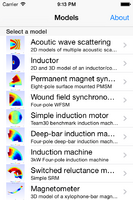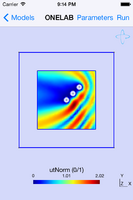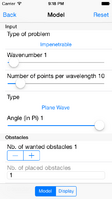Difference between revisions of "Onelab/Mobile"
(→Installing new models) |
(→Installing new models) |
||
| Line 33: | Line 33: | ||
</syntaxhighlight> | </syntaxhighlight> | ||
(See e.g. [http://onelab.info/files/inductor Inductor] or [http://onelab.info/files/waveguides Waveguides].) | (See e.g. [http://onelab.info/files/inductor Inductor] or [http://onelab.info/files/waveguides Waveguides].) | ||
| − | <li>[https://en.wikipedia.org/wiki/Zip_%28file_format%29 Zip] the directory | + | <li>[https://en.wikipedia.org/wiki/Zip_%28file_format%29 Zip] the directory. |
| − | <li>Open the .zip file on your device (e.g. through iCloud, Dropbox or Google Drive; or by putting it on a web server and downloading the file on the device with Safari or Chrome) | + | <li>Open the .zip file on your device (e.g. through iCloud, Dropbox or Google Drive; or by putting it on a web server and downloading the file on the device with Safari or Chrome). |
</ol> | </ol> | ||
| + | The new models will be extracted alongside the app's built-in models. | ||
| + | |||
| + | To remove a model, long-press on its description and choose '''Remove model'''. | ||
<!-- On iOS, you can also install models manually by copying the model directory (not the .zip archive) on the device using [http://support.apple.com/kb/HT4094 iTunes file sharing]; in this case the model directory should have the .bundle extension. On Android, you can also manually copy the model directory into the app's files directory. --> | <!-- On iOS, you can also install models manually by copying the model directory (not the .zip archive) on the device using [http://support.apple.com/kb/HT4094 iTunes file sharing]; in this case the model directory should have the .bundle extension. On Android, you can also manually copy the model directory into the app's files directory. --> | ||
Revision as of 06:27, 28 September 2015
Onelab/Mobile is available for iOS (iPhone and iPad) and Android:
- Download Onelab/Mobile for iPhone and iPad on the App Store
- Download Onelab/Mobile for Android devices on Google Play
Onelab/Mobile contains Gmsh and GetDP and runs all computations locally on your mobile device.
Contents
Running pre-packaged models
A list of available models appears when you launch Onelab/Mobile. Selecting a model will load it. You can then select Run to launch a simulation with the default set of parameters. To change parameters, select Parameters.
Installing new models
To install a new model:
- Put all the model files (.pro, .geo) in a directory, which should also contain a file named infos.xml with the model information: <syntaxhighlight lang="xml"> <?xml version="1.0" encoding="utf-8"?> <models> <model> <title>Your model title</title> <summary>Your model summary</summary> <file type="pro">your_main_pro_file.pro</file> <preview type="png">your_128x128_pixel_screenshot.png</preview> <url>http://your_model_website.com</url> </model> </models> </syntaxhighlight> (See e.g. Inductor or Waveguides.)
- Zip the directory.
- Open the .zip file on your device (e.g. through iCloud, Dropbox or Google Drive; or by putting it on a web server and downloading the file on the device with Safari or Chrome).
The new models will be extracted alongside the app's built-in models.
To remove a model, long-press on its description and choose Remove model.
Installing beta versions of Onelab/Mobile
Please send an email to mobile@onelab.info if you want to become a Onelab/Mobile beta-tester.
Compiling Onelab/Mobile
The Onelab/Mobile source code is available in the contrib/mobile directory of the Gmsh source code repository {{#tip-info: Login and password: gmsh}}. Build scripts are provided for iOS (requires a Mac with Xcode >= 6) and Android (requires Android SDK >= 14 and the Android NDK).